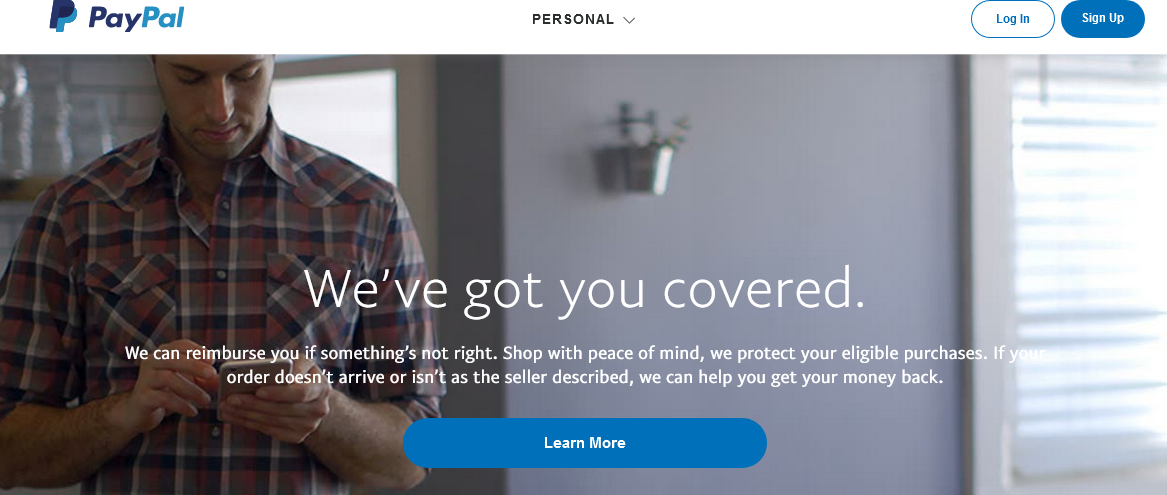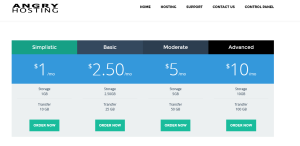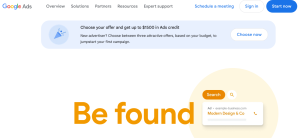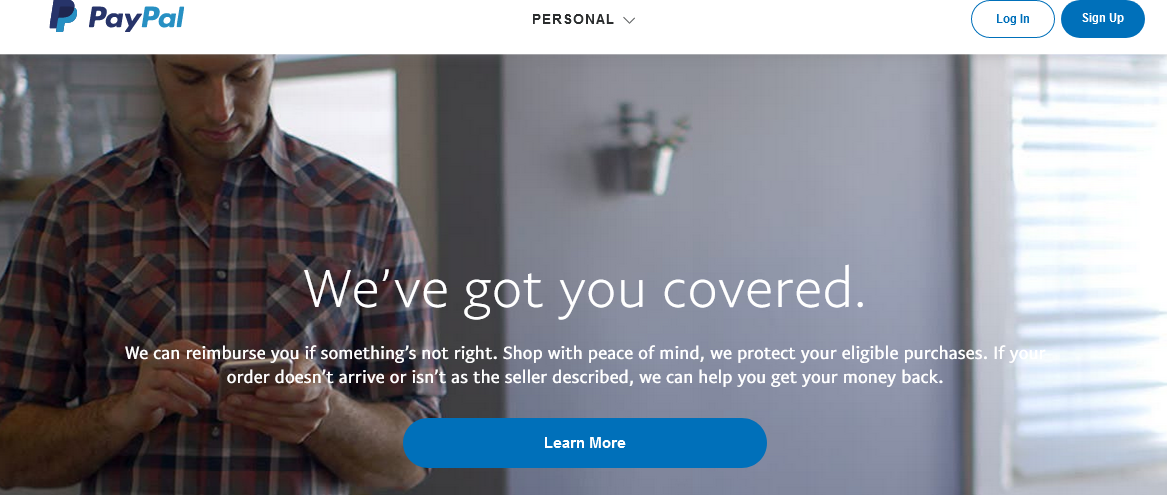
Let me take you through the step-by-step process on how to immediately cancel automatic and recurring subscriptions on your PayPal individual account. This same guide should as well help all non-individual PayPal account holders, including companies and organizations, who are looking to stop those ongoing and schedules payments. No matter how long it had taken, for as long as you want to end it, continue reading.
What are Automatic PayPal Payments?
These are payments that complete automatically without requiring PayPal account owner’s intervention. Such payments are mostly subscriptions for example online service usage, ongoing like domain renewal fees, or even salary payments, and payments on schedule. Once you have this activated upon verification, the payments are made automatically from your account even when you are sleeping or on vacation.
How to find Automatic and subscribed Services on Your PayPal Account
- Log into your PayPal account
- Click on the Settings gear icon
- Click on Payments
- Click on Automatic Payments
You will see a list of your activate payments under Show active, and also be able to see those past subscriptions that you have cancelled by selecting Show inactive. Once you see the list, you are able to choose which service to cancel or to leave active.
Cancelling Automatic Payments PayPal
- Log into your PayPal account
- Click on the Settings gear icon
- Click on Payments
- Click on Automatic Payments
- Click on Service name to show details including amount and next payment date
- Click on Cancel
- Click Cancel Automatic Payments to confirm choice.
You will receive an email message containing the automatic subscription service whose billing agreement you have cancelled. Remember, this same process works for the automatic, recurring, scheduled and ongoing payments. You shouldn’t be confused with this, since it’s the wording that differs.
How to View or Show Inactive Automatic Payments
- Log into your PayPal account
- Click on the Settings gear icon
- Click on Payments
- Click on Automatic Payments
- Click on Show Inactive
- A list of inactive subscriptions will be displayed.
PayPal stores a list of those past automatic payments that a user cancelled. This list shows you which services you used which had recurring payments for your references. You can view them following instructions above. You can check the amount you paid, when the recurrence started and the end date.
What to do if you can’t log in into your PayPal account?
In case you see email messages about such subscriptions, and you are unable to log into your individual or business PayPal account, you shouldn’t get worried. All you need is to visit the PayPal account recovery page and start the process of recovering your account. Your email address and phone number used when creating the account may be required for verification purposes since that will prove that you are the legit owner, thus allowing you to perform the password reset. If you are searching on how to verify your PayPal account fast, follow the link.
Discover more from Thekonsulthub.com
Subscribe to get the latest posts sent to your email.