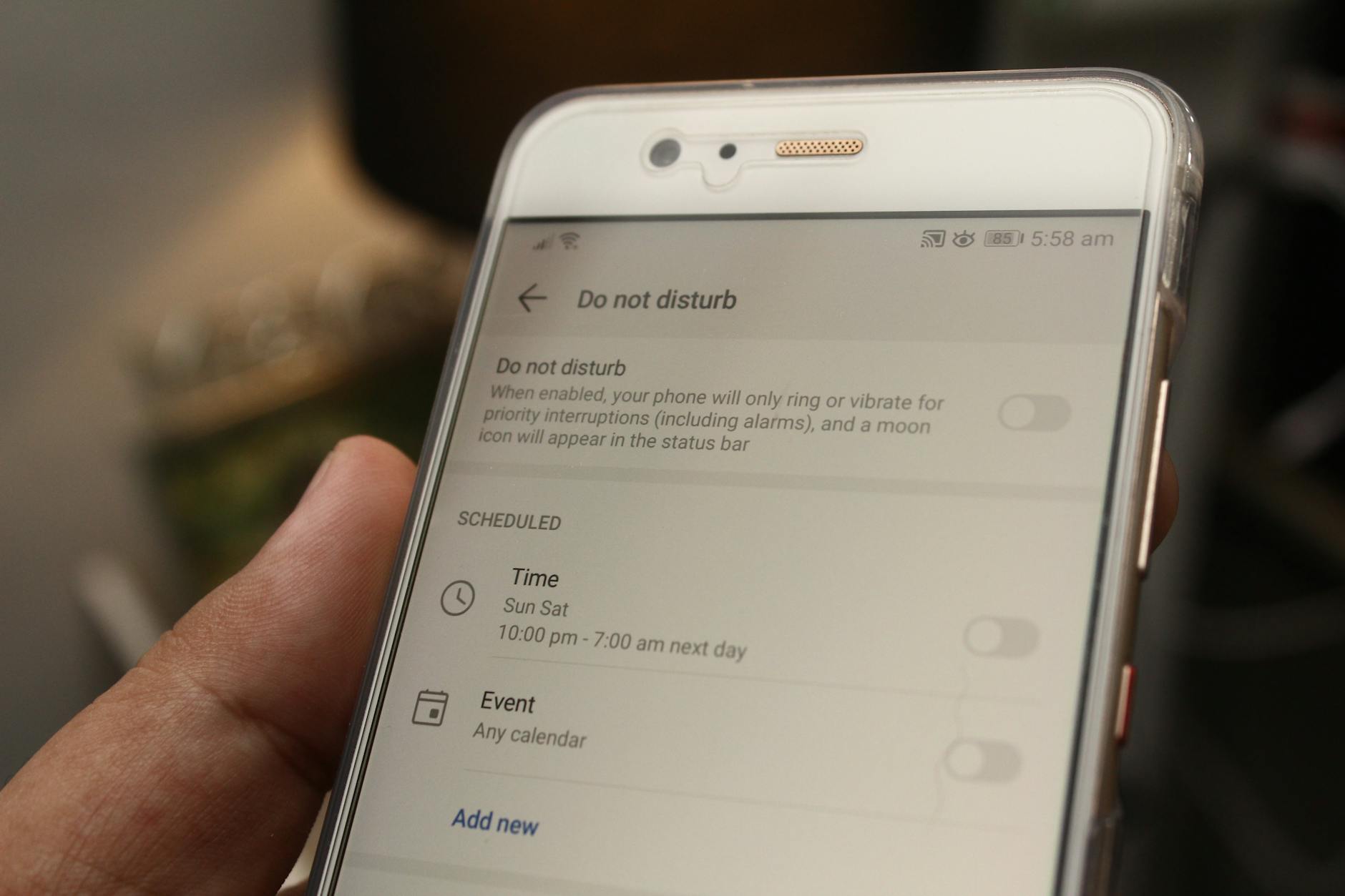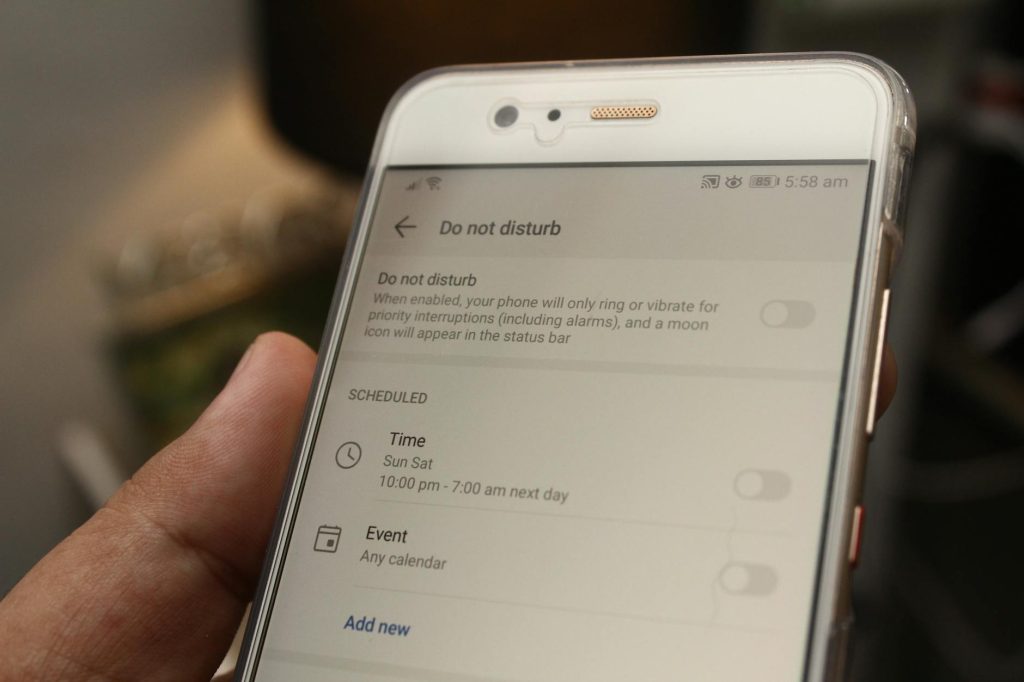
With Google play store activated and working, any Android device is able to download and install any application of choice. But what if Google play fails to recognize your device? You know it means, this error of “you don’t have any devices” will show up. If you are wondering how to fix it and make Google play store recognize your device, this tutorial is for you.
Like we all know, not all of all phones linked to a Google account will be recognized. Several factors can lead to such an error ranging from a malfunction to the linked phone itself. When I first encountered this error, the problem wasn’t related to my phone’s eligibility but rather, it was due to something a “malfunction” I guess.
Also read: How To Fix Android Recovery With No Command Error
Android and Google play store
Google play store is the official download app for android smart devices. In order to make use of Play store, one must have Google play services and play store apk installed in their devices. While all of the two are free to all supported phones, tablets and etc, not all devices support them.
And for those devices which are eligible for installing the above applications, an active Google account has to be linked to the corresponding device. Having an account linked means easy downloads for as long as the device is being recognized. In cases where the Play store can’t recognize any devices linked, then the error above will show up.
How to fix Android you don’t have any devices error
Solution 1: Force stop and clear data
Force stop and clear data is my number one solution. I have used this option on a number of devices with the above error and found it working. What you need is to access the Play store app and clear its cache.
How to force stop and clear app data
- Tap “Settings”.
- Tap “Apps.
- Tap “All”.
- Scroll and tap “Google Play Store”
- Tap “Force stop”
- Then tap “Clear data”.
Also read: This Tool Repairs Tecno F1, F2, F3 IMEI
Restart your phone and access Play store app with internet / data enabled on your device. It should be working with no error. In any case it still persists, try solution 2 below.
Solution 2: Force device visibility
This option shows all devices linked on your account. In order to show devices, tap play store app, settings, my devices and ensure the visibility mark is checked.
Discover more from Thekonsulthub.com
Subscribe to get the latest posts sent to your email.