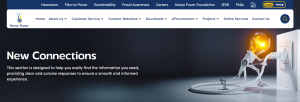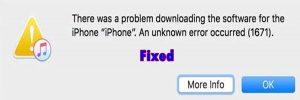This tutorial is on how to solve and fix this common error of unfortunately keyboard has stopped working in your Android device. And regardless of what smartphone you are having for example a Samsung Galaxy, Nexus, OPPO, LG, Tecno H5/7/Y3/others, iTel, GS2 and any other mobile device, reading this entire post might help you find some possible solution which will help you to have the error permanently go.
With so many smartphones both original and copies being on the market, its unfortunate that such errors like the unfortunately android keyboard has stopped working are inevitable. This error occurs on all types and brands of almost all phones at any given one time well as in many cases, its hard to tell and or to figure out what exactly does bring about this.
Many attribute the unfortunately android keyboard has stopped working error to a colliding application while others say much more for example having been over using your keyboard, downloading an mismatching app, having done an update and many others for example, my Samsung Galaxy brought this unfortunately android keyboard has stopped working error just immediately I updated my play store.
Anyways, since the causes might range and vary from one reason to another, how about if we looked at the possible solutions and fixes since all of us seem to be interested in a way to see our smartphones work again and in normal non-error modes just like how my Samsung is, and how you would want your LG, Nexus, Tecno, GS2, iTel and or any other to be.
Alternative solutions to fix and solve the unfortunately android keyboard has stopped working error
Option #1 – Go to settings, applications manager, tap on all, scroll and tap your device keyboard for example Samsung keyboard and hit clear data. This option is the very first thing for you to and if it fails, go to the the second option below.
Option #2 – Go to settings, applications, tap menu key and select reset apps preferences. This will attempt to reset all apps and possibly the conflicting app. If this fails, head to next below.
Option #3 – Try to download a fresh copy of the Android keyboard application from Google play store and install it. If it fails, continue to option 4 below.
Option #4 – First back up all of your data on your phone for example on a computer, go to settings, select back up and reset and reset your smartphone. This should work in most cases but in case it fails, then go to next below.
Option #4 – Perform a hard reset of your device. Depending on the phone eg Samsung, turn it off, hold the menu/home key together with the vol up r down and power. You should see an android icon with some menus. Follow reset prompts. If its another, simply hold the vol keys and power. You should see the same menu. Alternatively, check how to hard reset the different smartphone devices here.
Liked this article or found it helpful? Share it with your friends using the social share buttons below and or post a comment to let us know your feedback or any addition using the comment form below…
Discover more from Thekonsulthub.com
Subscribe to get the latest posts sent to your email.