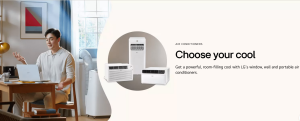The Samsung Xpress SL-M2070W is a multi-functional printer designed with special features including copying, scanning, and printing. It also features inbuilt WiFi connectivity, built-in Ethernet, scans from local machines by authorized users using the SyncThru™ Web Service, and also supports mobile print from smartphones.
Following the instructions in this article, you will get to know how to register authorized users on your Samsung Xpress SL-M2070W printer in order to take advantage of scanning and sending images over the network.
How to Configure SyncThru™ Web Service
- Open your “Internet Browser”
- Enter “Printer IP Address”
- Click “Go” and wait for the page to load
- Click “Login”
- Enter “Login ID and Password”
The default admin Login ID is “admin” and Password is “sec000000”. You should be able to add all users you want to be on your network to make use of the Samsung Xpress SL-M2070W printer services including scan and image sending.
How to register Authorized users for Samsung Xpress SL-M2070W Printer
- Log in to “SyncThru™ Web Service” as admin
- Click “Security”
- Click “Access Control”
- Click “Authentication”
- Click “Local Authentication”
- Click “Add” under the user profile
You are ready to add all users you want to take advantage of the feature. Remember, authorized users must also be connected to the same wireless or Ethernet network as the printer.
Final word
Making advantage of the Samsung Xpress SL-M2070W printer features allows you to do things easier and faster. With a simple network connection in addition to adding a user as authorized, you need not move from desk to desk in order to complete tasks since things like image scanning can easily be done right from one’s desk.
Discover more from Thekonsulthub.com
Subscribe to get the latest posts sent to your email.