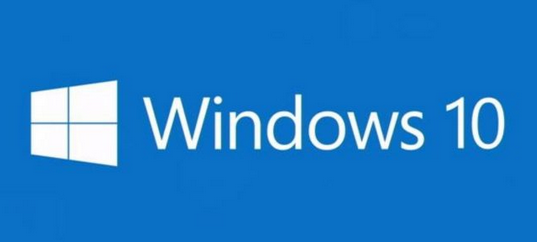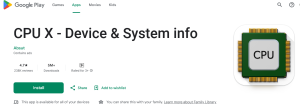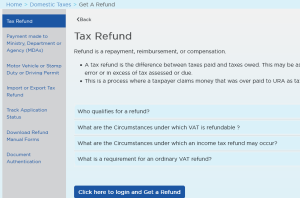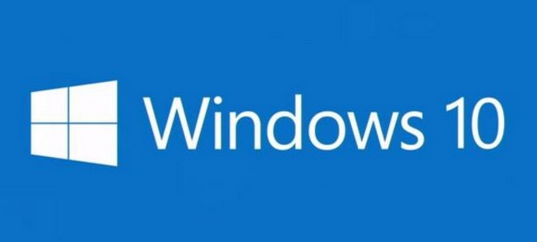
Currently, Windows 10 is Microsoft’s latest Windows Operating System. With millions of users globally, this version of Windows OS becomes even more popular than the Win 7 which has seen a big number migrate from it to this newest version.
However, just like we all know that errors occur, many users have shared Windows 10 not downloading and installing updates on their system and something which make the hunt for solutions unending.
In this tutorial, I share with you up to 4 fixes for Windows 10 not installing updates errors so you can be able to solve this by yourself. Yes, I have tried these two myself and found them worth sharing since I was able to install updated on my Windows 10 OS machine using the same procedures.
4 Fixes for trouble installing Win 10 updates
- Enable all automatic updates
- Use windows update troubleshooter
- Repair corrupt file systems
- Re-install windows
Enable all automatic updates
By default, automatic windows updated should be enabled. However, certain issues for example over internet bandwidth usage make users to disable some of these settings for example Background Intelligent Transfer Service (BITS) in a bid to stop over consumption of internet.
If by any chance you stopped any of such automatic updates, I would suggest you re-enable all of them and re-attempt to install updates.
Access this by following the prompts; Open “Run >> Type ‘services.msc’ >> Click on Services >> look for ‘Background Intelligent Transfer Service (BITS)’ >> Right click >> Properties >> enable”.
Use windows update troubleshooter
The windows update troubleshooter tool is designed to help you diagnoise and identify problems which affected your system thus making it not to download any updates.
Using this inbuilt tool, the system can automatically identify and solving issued itself where by upon rebooting, you are able to have updates install once again.
Access the troubleshooter by going to “Control panel >> troubleshooting >> windows update >> troubleshooter”.
Use Reimage Repair to fix corrupt files
Reimage Repair is a Windows repairing tool which will identify and make attempt to fix any found issues with your OS. You can download and run it to fix all corrupted files or those which are missing.
This should help you be in position to download and install failed updated on your WIN 10. Download Reimage repair here.
Re-install windows
This is the last resort as far as I know. If you have attempted any of the above solutions and found them not working, you can try to re-install a fresh copy of Win10 OS and have a new fresh machine ready for any kind of update.
Note: Re-installing a fresh copy of OS will likely delete all of your data stored assuming you are using a single disk. It is important to make a back up copy of your important files before getting started.
Discover more from Thekonsulthub.com
Subscribe to get the latest posts sent to your email.