This guide is about how to add watermark in Microsoft office 2010 word document. Whether you want to add the draft, confidential, do not copy, sample, asap, urgent or custom watermarks, this article has you covered. All you need is to follow the step by step procedures in this guide, add them in action and the end result will be having a well watermarked and secured document instantly.
Inserting or adding watermark in a document is one way of securing it from unauthorized owners pretending to the original creators. This happens too when one has been given work and wants to submit a draft copy for proofreading or even testing. In such cases, one is guaranteed of being the legal owner basing on the fact that the watermark added contains what one added for example inserting a custom name.
MS Office 2010 pack has this watermarking feature by default and free thus meaning that anyone who wants to make use of this feature can do it instantly in a word document created. In order to create your custom or chose from a range of default watermarks, please follow the simple procedures below.
How to create watermark in MS word 2010
1. Launch MS Office 2010 Word document.
2. Add anything of choice be text or photos.
3. Navigate and click on Page Layout.
4. Click on Watermark and select a choice.
5. Select either confidential, disclaimer, urgent or custom to create your own.
6. Save your document and you will be done.
When its time to print out your created document, your watermark will be printed too and shown underneath all your MS word documents created using office 2010. The next time you think about this, just follow the procedures and you will be done.
Discover more from Thekonsulthub.com
Subscribe to get the latest posts sent to your email.