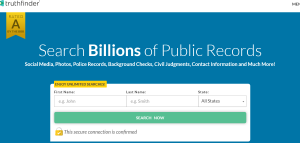Let me show you how to instantly skip Google account verification and FRP bypass on the Samsung Galaxy S22 Ultra 5G smartphone. Regardless of the reason why you want to do so, following these simple instructions below will allow you to regain access to your device with or without PC.
The Samsung Galaxy S22 Ultra 5G smartphone is a high-end device that is rich in features. It features an eSim, Dual Nano SIMs, a 1440×3088 pixels resolution, Exynos 2200 (4 nm) – Europe Qualcomm SM8450 Snapdragon 8 Gen 1 (4 nm) – ROW chipset, an Android 12 OS that is upgradable to Android 13, One UI 5, a Li-Ion 5000 mAh non-removable battery, Wireless charging support, and lots of other specifications.
If for any reason you want to skip FRP after hard resetting or performing a soft reset, follow the instructions below depending on your preference.
How to Bypass Samsung Galaxy S22 Ultra 5G FRP With PC
- Power on your Samsung S22
- Connect to WiFi or Activate mobile data
- Go through the First setup until you reach verify Google account screen
- Activate talkback by Pressing and holding the volume up and down keys at the same time
- Swipe your finger on the Swipe now to find the next Button text
- Wait for the App prompt screen to appear
- Double tap on the Allow While Using App
- Double tap on the Use Voice Command
- Press and hold the volume up and down at the same time to deactivate talkback
- Tap back to the Home screen and tap emergency
- Download the Samsung Enable FRP Free tool on your computer
- Disable Antivirus software on your Computer
- Open the downloaded file and launch SS FRP TOOL.exe
- Connect the USB data cable to the PC and to the Samsung phone
- Choose your Phone com port from the FRP tool list
- Click Run, and OK to prompt the box
- On your phone, dial *#0*, your phone screen will become blank
- Wait for Command to run on the computer
- A new Command dialog box will appear on your computer
- Keep the Phone screen open and don’t allow it to turn off
- In the computer dialog, you should see bypassing FRP done.
- Tap apps on your phone and open the settings
- Scroll to the software update
- Tap download and install
- Wait until the software is updated and shows on your Samsung screen
That is all. You have successfully bypassed FRP on Samsung Galaxy S22 Ultra 5G
Note: If talkback fails to act upon swiping, draw the L letter facing the left from right from down
How to Skip Samsung Galaxy S22 Ultra 5G FRP without PC
- Power on your Samsung S22
- Connect to WiFi or Activate mobile data
- Go through the First setup until you reach verify Google account screen
- Enter your previously linked Google account email and password
- Google will Verify your account
Continue until you reach the home apps screen on your Samsung Galaxy Ultra S22G. This option works only when you remember your previously linked Google account email and password.
How to Disable Google Account Verification on Samsung
To completely Disable Google Account Verification, you will need to first remove and unlink your Google account from your Samsung phone before performing a soft or hard reset. By doing this, you would have disabled factory reset protection and you will be able to skip the process by entering your screen unlock option including the PIN, Pattern, or Password.
How to Remove or Unlink Google Account from Samsung
Turn on your Samsung phone >> go to apps >> tap settings >> screen down to accounts >> tap the Google account to remove >> tap remove account >> confirm screen unlock>> you are done.
Discover more from Thekonsulthub.com
Subscribe to get the latest posts sent to your email.