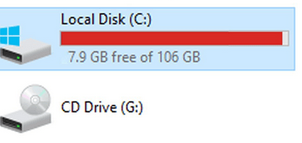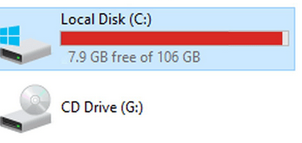
This post is a guide on how to solve, fix, deal with and get rid of hard drive (C) suddenly full in Windows 7, 8, 10 and XP. If your computer’s hard drive all abruptly started warning for reason being automatically full, taking time and going through this post might help you find the best alternative answer you have been looking for.
It sucks, and I really hate it when this warning of “low disk space, you are running out of disk space on local drive (C). To free space on this drive by deleting old or unnecessary files click here…”, to with a Red sign on the same drive under my computer. When this first happened to me, I was like “what’s this” as I never believed what I was seeing. All efforts to find the solution were fruitless by then not until I found the different alternatives ways which I am sharing with you right here.
In order to get started with fixing hard drive (c) suddenly full in Windows 7/8/10/XP, you will need to follow the steps below. You should do one alternative at ago while cross checking to see if the problem is gone. But before, it is important for you to know why this is caused. There are several reasons why your machines HDD may get full and may be due to, too many files added, too many programs installed or even as a result of a [[[virus]]]. Each of the above has a different way to deal with it.
Solution one – Start by getting a copy of an [[[Anti virus]]], install it in your machine and run it. If it was due to a virus, scanning your computer will solve the problem as the virus will be removed. Sometimes the virus causes too many shortcuts and thus leading to storage space being full.
Solution two – Access your drive and delete all unnecessary files and folders you be storing. This will free some space and which might solve the problem by increasing the free space on your HDD.
Solution three – Uninstall all unnecessary programs from your machine. Many people keep on downloading and installing while forgetting to uninstall. The more programs you install, the more space you accumulate and thus this error in the long run. You can remove those you don’t want and leave those which you use.
Solution four – Remove windows auto backup and restore points and too manage the space windows is supposed to use for this purpose. Sometimes, the too many restore points can accumulate all space and where by removing them will help free it. Right click on My Compute, click properties, select system protection, select the protected disk and click configure.
Solution five – In case all of the above fails, you might consider buying another [[[hard disk]]] or [[[hard drive]]] from your trusted vendor. This will mean getting more additional space which can accommodate all your files, folders, programs and etc.
Discover more from Thekonsulthub.com
Subscribe to get the latest posts sent to your email.