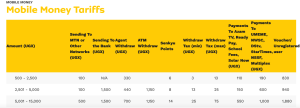You can easily bypass Tecno Pop 2 FRP (factory reset protection) for both B1 and BP1 using a number of ways. I have personally tried the below ways and found the working in addition to being very simple to work-around with.
For whatsoever reason you may be having, using any of the below procedures will help you get passed (skip) your Tecno pop 2 (b1 or bp1) frp within only a few minutes. At the end of it all, you will have your phone working again this making use of its features including Whatsapp, Internet, Imo, Facebook and etc.
In this guide, we look at how to skip Tecno Pop 2 (B1 & BP1) FRP using DA file (Download agent files) which can be obtained from many sites on the internet. See full guide and requirements below.
Requirements for the above
- Internet access to download files online
- Computer with USB data cable
- NCK dongle or any other flashing box
- MediaTek USB, VCOM and CDC android drivers
How to remove Tecno Pop 2 Frp using NCK Dongle
Step 1: Download Tecno B1 or BP1 DA files
Visit Google and search for “FRP DA file” phone model). You will see a list of sites where you can get one matching the model in this tutorial. Save file and extract it on your desktop or flash.
Step 2: Download MTK android drivers
Download MTK drivers online. These are free to download and takes less than a few minutes to have them on your computer. Extract the downloaded drivers and install them on your computer.
Step 3: Get NCK Dongle
You can buy NCK Dongle pro or even use the free NCK (c r a c k) downloads online which requires no dongle/box in order to work. Install NCK dongle software on your PC and open it.
Step 4: Select DA file
On NCK menu, “click settings >> tick custom loader checkbox >> click select custom loader to select downloaded Tecno Pop 2 DA file”.
Step 5: Select Flash mode
On NCK dongle, “click unlocking >> check box for Flashing mode”.
Step 6: Click Reset FRP
Click on “Service >> Reset FRP >> Execute”.
Step 7: Connect Tecno Pop 2 to Computer
Turn off your phone, connect USB data cable to PC and insert it the cable on the phone. NCK dongle should detect the mobile and operation will start. You should see notification of “FRP Reset” at the end of it.
Wait until your phone starts charging, unplug it off the computer and restart it. That is all. Go through through all initial device start process until you reach home screen.
Discover more from Thekonsulthub.com
Subscribe to get the latest posts sent to your email.