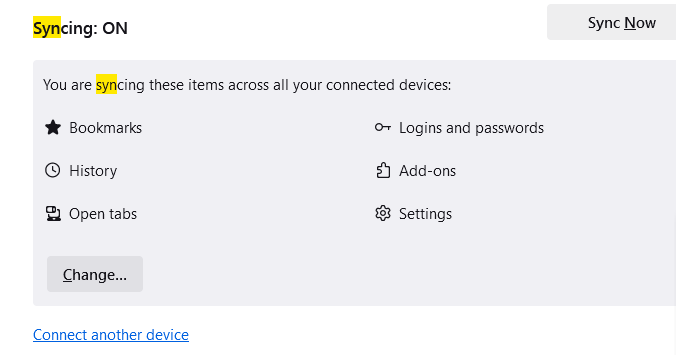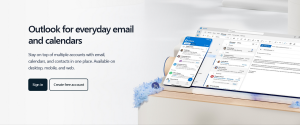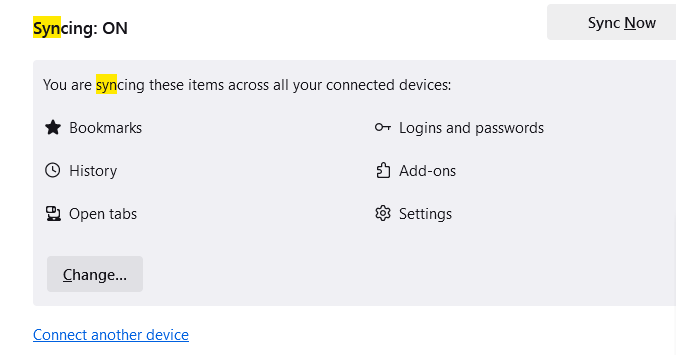
A Firefox Sync account is very useful when it comes to ensuring that as a Mozilla powered browser user, you don’t loose anything from your browser bookmarks, history, passwords, preferences, add on, tabs and everything else you might require provided it is supported. All Firefox browsers have the Sync feature by default and what a user is required to do is to create an account, set it up and configure it so that everything can always be done on an automated basis in addition to a manual option just in case.
When it comes to browsers, Firefox is one which I take to be my best due to the way it functions in its different versions, and which means support for any computer regardless of the Operating System and any other specification one may be running at any given time and that is why in this post, I am sharing with you who hadn’t yet known how to do it the entire step by step process from account creation to having it running on your browser and below we go.
To get started, you will need to have a fully working internet connection and an email address since its part of the requirements needed when creating your new account with Firefox in order for all your data to be stored on the Mozilla servers and if you don’t have one yet, you can visit any free web based email provider like Gmail, Yahoo-mail, Hotmail, Outlook or any other of your choice and create an email address.
Instructions to create a Firefox Sync Account
- Open your “Firefox browser”
- Click “Tools”
- Click “Set Up Sync“.
- Click “Create new account”
- Fill in all the required information including email address and choose your password
- Agree to terms and policy
- Confirm robot check
- Click next.
Your account will now be set up and in order for all your data to be uploaded on Mozilla servers, the process will take some minutes to complete before you can think of linking other device. If you want to change your Sync options before you complete set up, you will need to click on Sync Options, check the boxes on the service you want and or simply uncheck what you don’t want to be Synchronized for example, I only Sync bookmarks and passwords.
Retrieving Your Sync Key
In order to use the sharing feature, you will be required to enter your main data Sync code and which you can get from your computer by going to Tools, Options, Sync, Account (Manage account), Sync key. You can copy that key and store it in any secure place for example, I store mine in one of my email address which I take long to open since I don’t use it for any other activity apart from the above – Sync key storage.
Connecting Another Firefox Browser On Another Computer
- Open your “Firefox browser”
- Click “Tools”
- Click “Set Up Sync“.
- Select I have an account
- Click on “I don’t have the device with me
- Enter your email address, password and recovery key/sync key
- Click finish
All of your Bookmarks, passwords and any others you selected while setting up your account will be downloaded and stored on your browser.
Liked this article or found it helpful? Share it with your friends using the social share buttons below and or post a comment to let us know your feedback or any addition using the comment form below.
Discover more from Thekonsulthub.com
Subscribe to get the latest posts sent to your email.