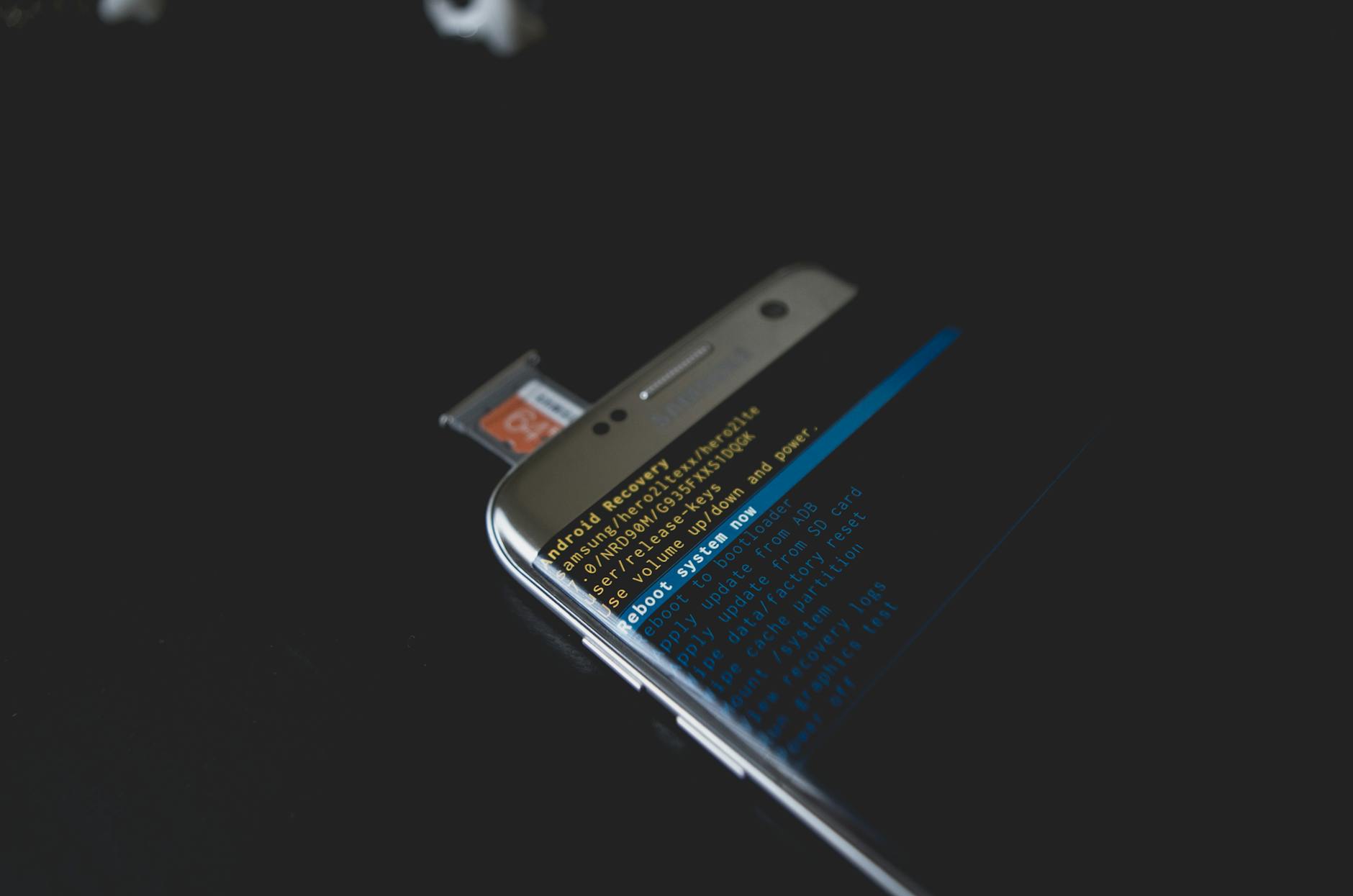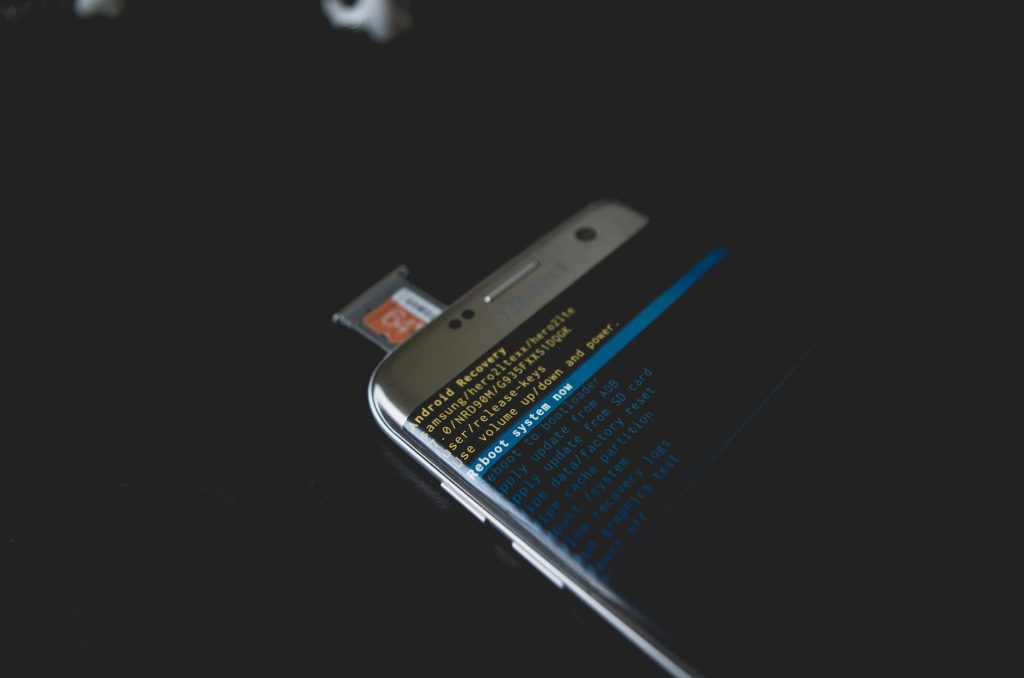
You can fix recovery mode with no command error in Android phones by using the right key combination below. I also used this working solution, and which I have shared below. If are stuck at “No command”, the good news for is that you will be able to instantly bypass it and enter straight into recovery mode when you follow the step by step procedures as outlined.
The one thing you should know is that different phones including the different Android versions have different ways of entering into recovery mode. With some going direct when you press the right key combination, many other smartphones stop at “No command”, thus prompting you to press additional key combination.
It is at this stage that many end up referring to this as an error yet in real sense it isn’t, but rather, a continuation of the entire process. Whether you own a [[[Samsung j7]]], a galaxy s6, a tv box, a pixel 2, an LG v20, tablet, nexus 5x, Mi a2, tecno in5, moto g, nokia 3.1, itel a11, nvidia shield, blu phone, etc, following the steps below will help you fix this command problem.
Also read: How To Hard Reset Google Pixel 3 XL Android Mobile
What is Android recovery mode?
According to Androidcentral.com, recovery mode may simply refer to that “dedicated, bootable partition that has the recovery [[[console installed]]]”. Accessing this mode means trying to make an attempt to perform a number of actions on the device.
Tasks which can be done while in Android recovery mode..
- Rebooting to bootloader
- Apply update from ADB
- Apply update from SD card
- Wipe data/factory reset
- Wipe cache partition
- Backup user data
- Restore user data
- Root integrity check
- Mount / system
- View recovery logs
- Run graphics test
- Power off
- Reboot system now
What is No Command?
This is a step which comes after pressing the right key combinations. It is not an error but rather, an in-between step which will take you to the real recovery mode after pressing an addition combination which is usual a long press and a short press on volume up and power buttons.
If you have always referred to this as an error, you may have been wrong. Unless your mobile hangs (stuck) at that stage due to a board problem or any other error, know that you can bypass the “no command” stage very easily.
How to enter Android recovery mode
- Power off your mobile
- Press “volume up + power keys”.
- Release “power button” when phone starts
- Release “volume up key” when “No command shows”.
Note: Some other phone will prompt you to select between “recovery, fast boot and normal” using volume up and volume down to navigate and power key to select (confirm).
Also read: How To Remove Samsung G531H FRP Using SideSync
How to fix no command error in android phones
- Long press “power button”.
- Press “volume up key” once and release it.
Note: Pressing the above key combination will enter you straight in recovery mode where you will be able to access all features offered. In case the two options don’t go past that mode, release and press power key once more.
Congratulations! You’ve successfully managed to bypass “no command” on your mobile. Go on and select that task you want to complete. If you want to wipe data or perform a hard reset (factory reset), you will need to first back up your important data since all data lost will never be recovered.
Discover more from Thekonsulthub.com
Subscribe to get the latest posts sent to your email.