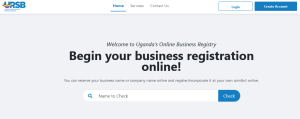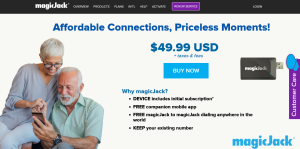This guide is on how to instantly fix No Service error on Android smartphones. If you suddenly seen this error showing on your mobile where network bars or service name should be, chances are that something somewhere has happened and that you need this article. Inside, I have indicated the necessary steps to take in order to fix and have this No Service error solved.
Before we go to the solution, it is important to note that this No Service error on Android with Emergency calls only can occur as a result of anything which may range from a damaged SIM card, your network provider having cut off your SIM from service, having inserted your SIM card improperly, a misconfiguration in the device settings and etc. These solutions work on all MTK, and Spreadtrum CPU’s and phones like Samsung, iTel, Tecno, M-Horse, Blu, Infinix and others
How to instantly fix No Service on Android solution
In order to go about solving this problem on android mobile phones solved, it is important to attempt to find what the exact cause of the problem is. And below are the steps to instantly instantly fix No Service error.
Check SIM card – You should begin by checking your SIM card if it is properly inserted. Remove it and power the phone on without it. You should see a No Sim message. Then re-insert the SIM card and power on the mobile again. If it shows no service again, follow below.
Test SIM card in another mobile – Remove the SIM card and insert it in another phone you trust. Power it on and see if it brings network. If the other phones shows, know that your SIM card is good and has no problem. But if it too fails, then the solution is visiting your network provider and ask for a SIM Swap.
Switch to WCDMA (3G) only to Auto – This is a common known issue which will bring the No Service error on Android phones. This is because WCDMA (3G) only tends to limit to only the above while auto will switch to any available network band for your provider. This was the solution to my BLU mobile android when it showed the same error. Go to settings, mobile networks, network mode.
Reset factory settings – You should perform a soft reset as another solution in case all the three above fails. But note that all of your data may be lost and it is important to back up everything you need before performing this operation.
Discover more from Thekonsulthub.com
Subscribe to get the latest posts sent to your email.