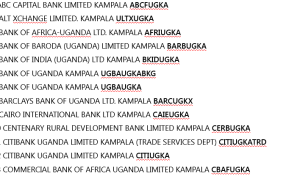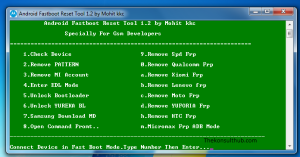In this tutorial, we look onto how to hard reset Moto G Play android smartphone. Regardless of the reason you may have which may have called for your need to perform a device reversal to the original state while removing all data and information stored at once, taking time and going through this tutorial might be very helpful for you.
Not only will you use this information to hard reset [[[Moto G play]]] android smartphone, you will as well be able to do the same on most Motorola devices including “X Play XT1562, X Pure Edition (3rd Gen), G (4th Gen), G Plus (4th Gen), G Play (4th Gen), X Style, X Play, X Force, Turbo 2, Maxx 2, Z, Z, Z Force, Z Play, Z Play Droid, Nexus 6, XT1562, XT1032” by boost mobile, Virgin mobile and many others.
While it is very easy and simple to go about this entire process of performing a hard reset of your Moto G Play smartphone, it is very important for one to know and understand it that once data is erased, it will never be recovered whatsoever. It is for this same reason that one needs to ensure that he or she backs up all important data before undergoing this process.
Step by step procedures to hard reset Motorola Smartphones
1. Charge your mobile to at least 50% battery or even to full.
2. Turn off your device and ensure that it off completely.
3. Press either keys Vol+ and Power or Vol- and Power or Camera and Power at the same time.
4. Wait for mobile to Vibrate and release power button while continuing to hold the other key.
5. Release the other key when Android logo appears.
6. Using Vol+ and Vol-, navigate and select Wipe data/ Reset. If it doesn’t show up, Press power key once and release it.
7. Select Recovery mode, press power or menu key, select Wipe data/ Reset, press power or menu or Vol key, select Yes to all and same key to continue.
Wait for your device to format and select Reboot now when done. You are ready to use your mobile fresh after turning on. You can restore any backed up data and be back online.
Discover more from Thekonsulthub.com
Subscribe to get the latest posts sent to your email.