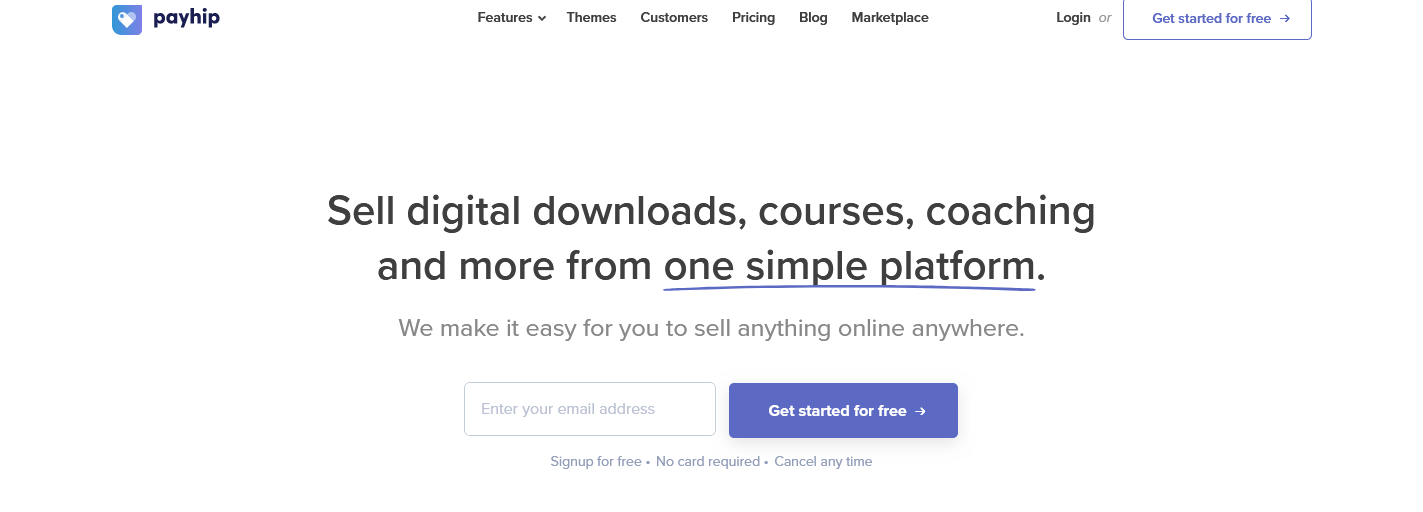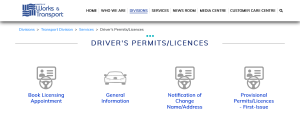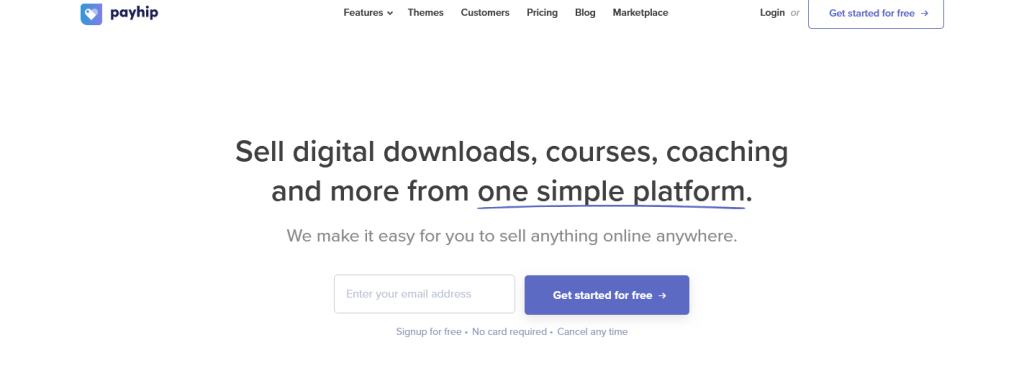
You can link Payhip to PayPal account by following a set of instructions as shared below. Linking your accounts means an instant transaction between the seller and buyer without worrying about errors, for example, PayPal is unable to process your payment at this time, PayPal can’t accept money, or the recipient cannot receive payments.
For all Payhip users who are currently using the old linking method which required typing and saving PayPal email in Payhip dashboard which didn’t require automatic PayPal account authorization, you are required to connect your accounts by using the new account linking feature which is available within the account dashboard before the former ceases to work.
In order to link Payhip to a PayPal account, you have to locate the settings within the account dashboard. Navigating the account menus and selecting Payment details once you are logged in will allow you to get started with the new account linking feature where you can find both PayPal and Stripe.
How to connect PayPal to Payhip
- Log in to “Payhip account”
- Click on “Account”
- Click “Settings”
- Click “Payment details”
- Click “Link PayPal”
- Type your “PayPal email address”
- Click “Continue”
- Click “Confirm PayPal” if everything is correct
- Click “Next” in the Popup browser
- Log into “your account” using the correct particulars
- Choose between “Personal” or “Business”
- Click “Continue”
- Click “Go back to Payhip”
You have successfully connected your Payhip with your PayPal account. The link should now be visible within the Payhip dashboard. Buyers will be able to make purchases and pay you directly to PayPal account without issues like there’s a problem, can’t complete a transaction, can’t accept money, etc.
Connecting Payhip to Stripe account
Whether you already have a Stripe account or not, you can connect your Payhip with Stripe by following the same settings but this time selecting Stipe. Clicking the Stripe icon will allow you to select between creating a new stripe account assuming you don’t have one yet, or linking in case you already have it.
Steps to link Stripe to Payhip account
- Log in to “Payhip account”
- Click on “Account”
- Click “Settings”
- Click “Payment details”
- Click “Accept Payments with Stripe”
- Click “Connect your account”
- Click “Log into Stripe account”
- Click “Go back to Payhip”
That is all. You are now ready to enjoy all benefits associated with Payhip and your payment processor. Remember, both the buyer and seller money is secure when either PayPal or Stripe is used as a mode of payment for goods and services including both digital downloads and memberships like PDF, eBooks, physical products, etc sold on the Payhip marketplace.
Why choose Payhip?
- Low transaction fees (5%, 2% and 0% fees)
- Instant access to sales money
- Easy to use dashboard
- Download limit set up
- Easy tax handling
- Custom store address
- Free forever membership
- Best marketing tools
Winding-up
Unlike other digital market places online which charge sellers hidden fees, etc. Payhip is very different. By linking your PayPal account, you are able to see how much you are paying Payhip as commission and also securing your account. Remember, buyers trust PayPal, the same way sellers do.
Discover more from Thekonsulthub.com
Subscribe to get the latest posts sent to your email.