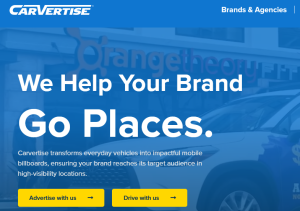This tutorial takes you through the step by step guide on how to remove factory mode / mark / icon on Samsung smartphones. If suddenly you saw an Icon appearing ontop of your applications (screen) on your Samsung device with wording like “PDA, Phone, CSC, H/W, RF, SMD, UN, Memory, Rear CAM, Front CAM, TSP, TSK, Sensor Hub, CH, Batt-Level”, then this article is for you for as long as you are looking for a way to get rid of it.
This icon / mark with these wordings in yellow letters “PDA, Phone, CSC, H/W, RF, SMD, UN, Memory, Rear CAM, Front CAM, TSP, TSK, Sensor Hub, CH, Batt-Level” comes as a result of many factors which may include but not limited to unfinished custom ROM installation, flashing with a wrong or incomplete file, an error and many others, where by regardless of what the cause might be, all one needs is to get rid of the pop up.
When my Samsung lost its normal Imei numbers after they turned to 0000…, I was forced to search for a solution from a friend. This friend took my smartphone to what he referred to as a specialist, where as in the end, I proved to be the specialist after my phone was returned with the markings “PDA, Phone, CSC, H/W, RF, SMD, UN, Memory, Rear CAM, Front CAM, TSP, TSK, Sensor Hub, CH, Batt-Level”, something which I had never seen besides the fact that the imei number had be repaired.
Oh, that is how I managed to com up with the below solution to remove the yellow letters factory mode “PDA, Phone, CSC, H/W, RF, SMD, UN, Memory, Rear CAM, Front CAM, TSP, TSK, Sensor Hub, CH, Batt-Level…. ” I am sharing with you after a series of trials and importing of info from the different online tutorials just like you are reading this. Anyways, let me take directly to the solution so you can do it yourself if you have the same error or problem.
Requirements to get rid of factory mode on Samsung
– Rooting software for unrooted phones eg Kingroot.
– File manager application eg ES File Explorer
How to get remove factory mode on Samsung
1. Begin by installing the Rooting application in your Samsung mobile and root it. At the end of it, your should see the Superuser icon added or an alert that your device has been rooted.
2. Install the file manager application of your choice eg ES File Explorer and grant it permission.
3. Now open your file manager app eg ES file explorer. Tap left and bring forward all menus.
4. Scroll and tap tools and root explorer. Tap on Mount R/W and checkbox under RW.
6. Now go to Device, EFS and tap on FactoryApp. Click text and select open with ES Note Editor.
7. Using back key, remove off and replace it with ON, tap back menu and OK to save changes.
8. Tap on keystr, text and select open with ES Note Editor as well. Also change it from OFF to ON, tap back and OK to save changes.
That is all. The next thing should be to reboot your mobile. The markings will be disappeared and for good. You wont worry any longer to see such annoying factory mode Samsung message.
Discover more from Thekonsulthub.com
Subscribe to get the latest posts sent to your email.