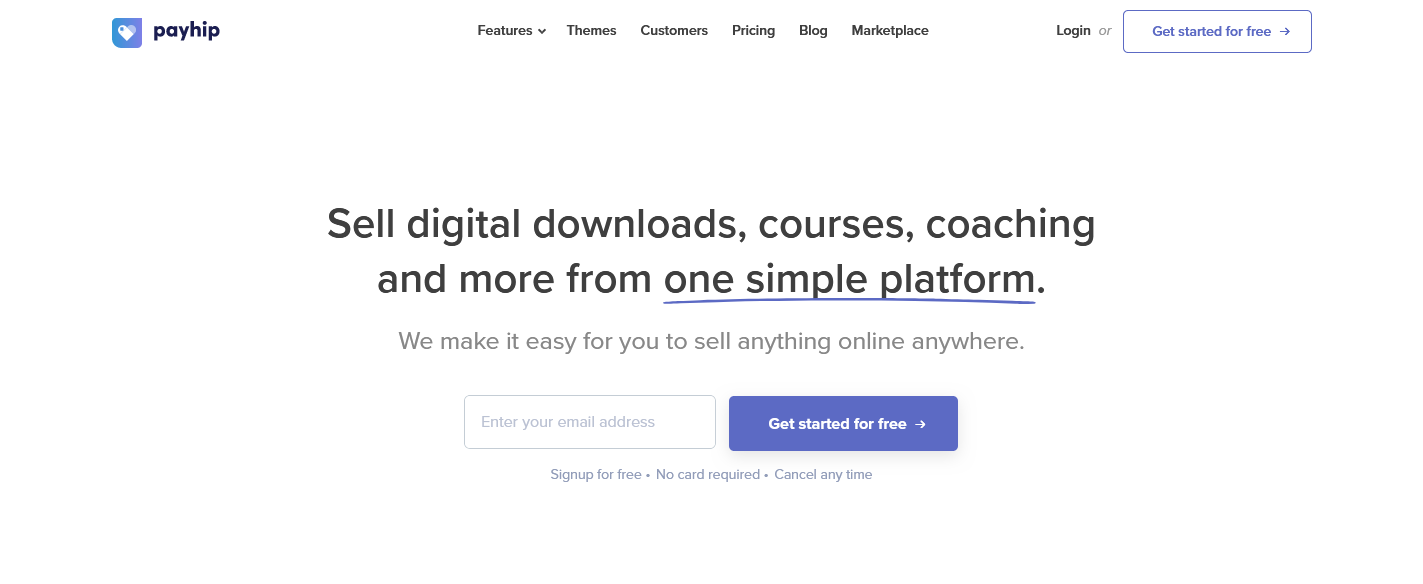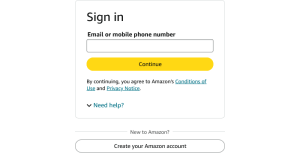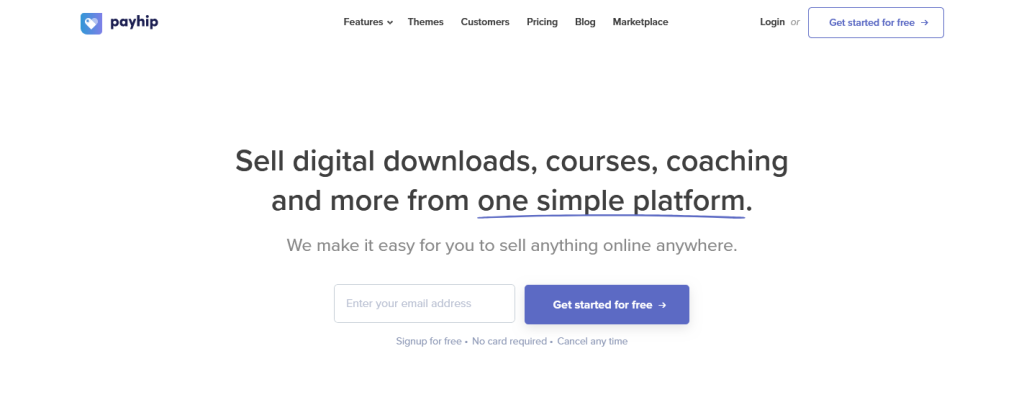
You know what you can do with your Amazon Kindle Account just like you know well what PayHip does when it comes to buying and selling eBooks. In this post, I will share with you how you can send and save your purchased e-books on Pay-Hip directly to your Amazon Kindle account for future reading and using basing on what you have bought instead of having to download and print the eBook like many do.
If you are a regular PayHip service user for example a buyer of those e-Books sold on there and at the same time have an Amazon Kindle account, then you can take on this feature since it will allow you to save not only time but too help you to protect your purchased files for later access and use without worry of loosing them.
You should note that in order to make use of this feature, you need to have bought either a .PDF or a .Mobi ebook with a size which is not bigger than 16MB and below is how to get started.
1. Start by White-listing Kindle Email Approved List the Payhip email address “[email protected]” in your Amazon as that will help you to send any of your purchased eBooks directly from the download page.
2. Now visit the eBook sales page and complete your purchase.
3. On the download page, select Send to Kindle and enter your Kindle email address and wait.
You will get your eBook in your Amazon and a copy will be sent to your PayPal address.
Discover more from Thekonsulthub.com
Subscribe to get the latest posts sent to your email.