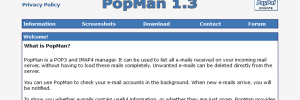This tutorial is about how to fix the Radio not available error when attempting to make a call using MTN Smart M561M3 mobile. If you’ve been stuck, and wondering what to do exactly in order to make calls again using your mobile, this guide is for you. Also, you’ll learn how to hard reset, unlock, repair imei and download ROM’s including B55, Note 8, L850, S620, S630, S720, S840, and all other MTN Smart series.
The MTN Smart M561M3 is a high-end featured mobile with similar characteristics found in smartphones. Unlike other feature phones, we have been seeing, the M561M3 is quite different, and a must-have device for those who want to enjoy maximum standby time without worrying about battery outage.
The M561M3 to me is a smartphone with the only difference being the direct dial key buttons. Besides that, other features and functions including applications are those of smart devices, which makes me think it is the reason why it’s called the smart.
What causes Radio not available?
In many cases, the radio not available error is something related to network unavailability, low coverage, unsupported SIM card, IMEI error, baseband, or even SIM card not being inserted properly. If you are experiencing the error above on your MTN Smart M561M3, you might consider solving either if not all the above and give your mobile new life.
Do these to solve Radio not available for MTN Smart M561M3
- Confirm that you are in an area where network covered with a network
- Make sure you are having MTN Sim card inserted in the main slot
- Ensure that SIM cards being used are supported
- Make sure your phone IMEI is not altered or showing null or invalid
Once you cross-check all of the above and find them intact yet still not being able to make calls, you can consider repairing your baseband and or installing a fresh ROM.
Download MTN Smart Stock Firmware
You can download MTN Smart M561M3 Kaios feature phone and other models original stock firmware from a range of sites including;
- Hovatek.com
- AndroidMTK.com
- Jujumobi.info
Using the original stock firmware, you can perform and solve a range of issues including, dead boot unlocking, monkey virus, hang on logo, LCD blank, camera errors, repair, unfortunately app has stopped, FRP lock, auto data, wifi, etc.
Repairing MTN Smart M561M3 IMEI
If your phone is showing blank, invalid or null IMEI, you can easily repair it by following a set of simple instructions required for most MediaTek (MTK) devices, for example, the ENES G2 using Miracle box, GSM Aladdin or any other supported mobile software repair box.
How to hard reset MTN Smart M561M3
- Power off your device
- press the right arrow key + power button
- hold buttons until the boot mode is entered.
- Click power button to open the menu
- Use the down arrow key to select wipe data /factory reset
- Press the center key to confirm
You can alternatively hard reset your Smart M561M3 and other models using GSM Aladdin or Miracle box same way it works for all MTK chipset phones.
Liked this article or found it helpful? Share it with your friends using the social share buttons below and or post a comment to let us know your feedback or any addition using the comment form below…
Discover more from Thekonsulthub.com
Subscribe to get the latest posts sent to your email.