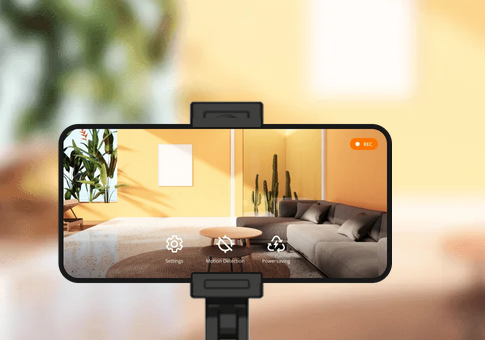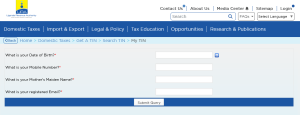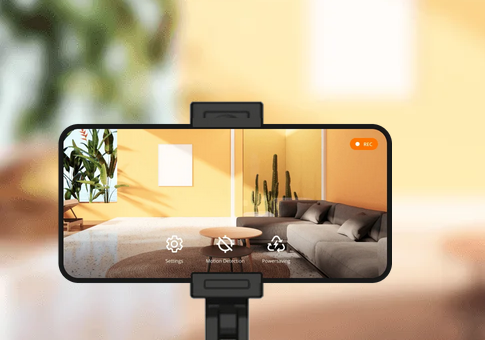
True, using that old phone that you retired, you are ready to transform it into a simple home security camera that is completely free and ready to help secure your perimeters.
If you have been searching for the best way to turn your old phone into a home security camera that is accessed via your own phone regardless of where you are at any moment, your search ends here. Using your security camera, you are able to view anything from your office or home including receiving notifications for any movements detected by your camera.
In this article, I am sharing with you how to turn your old smartphone into an active home or office security camera for free using a simple app – AlfredCamera.
Pre-requisites for setting up home or office security camera
- An old phone (you can even use a new one)
- An active phone you are currently using
- AlfredCamera application
- Internet connection for both phones
How to Set up an old phone in Camera
- Create an Internet connection for your old phone
- Download and install the AlfredCamera Home Security app from Google Play store
- Launch AlfredCamera on the old phone and sign up or sign in using any option eg Google, Apple, or Email. (Make sure the account credentials you choose will be the same details you use on your current phone)
- Select all that apply for example if you want to Monitor Pet, Baby, Home Security, etc, and tap send
- Under Prepare your device, tap set up later
- Change camera options from Viewer to Camera since you are using this old phone as a security camera
- Tap OK to continue and Grant AlfredCamera all required permissions
You are done with setting up your old phone as a camera and your phone is ready to secure your perimeters. Now let me show you how to access the camera you just set up from your own phone.
How to access – view the home security camera from your own phone
- Create an Internet connection for your phone
- Download and install the AlfredCamera Home Security app from the Google Play store
- Launch AlfredCamera and sign up or sign in using any option eg Google, Apple, or Email using the same details you used in your old phone
- Select all that apply for example if you want to Monitor Pet, Baby, Home Security, etc, and tap send
- Under Prepare your device, tap set up later
- Change camera options to Viewer since you are using this phone to view your security camera
- Tap OK to continue and Grant AlfredCamera all required permissions
You are done with setting up your current phone to access your home or office security camera. According to your settings, you are able to detect movements and receive notifications instantly including the option to speak, record, playback, etc.
Discover more from Thekonsulthub.com
Subscribe to get the latest posts sent to your email.