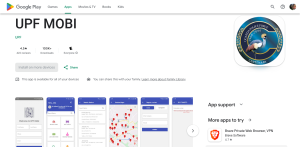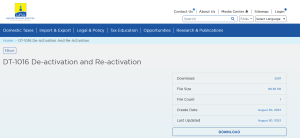The Samsung Galaxy M52 5g has continued to be one of the best Android smartphones ever released. Features a handful of monster features, for example, 5 G 11 bands, 64MP triple camera, 120Hz refresh rate, 7.44mmsuper slim battery, 5000mAh battery, etc., and this phone has everything that makes it perfectly fit just for you.
Why should you root the Samsung Galaxy M52 5g?
Rooting an Android device allows you to run it fully as an Administrator. Root privileges allow you to get full access to the device directory and also perform additional actions like installing a custom ROM, Alternative software kernels, updating the device OS version, installing additional applications, etc.
Steps to root Samsung Galaxy M52 5g
The process involves unlocking the bootloader and then rooting. I tested the above on the Galaxy M52 (M526BXXU1AUK2 firmware). You should also have USB Debugging enabled on the target device.
Disclaimer: You should do rooting at your own risk. Also may void the warranty.
Unlocking Bootloader for Samsung Galaxy M52 5g
- Tap “Apps”
- Tap “Settings
- Tap “Developer options”
- Enable by “Tapping build number 7 times”
- Turn on “OEM unlocking”
- Turn “Off mobile”
- Connect “phone to computer while holding Volume Up and Volume Down keys until you see the bootloader screen”
- Press and hold the “Volume Up key”
- Enter “Device unlock mode”
- Press the “Volume Up key”
- Confirm to unlock the bootloader
The first phase of unlocking the Samsung Galaxy M52 5G boot loader is done.
Rooting Samsung Galaxy M52 5G
- Download the current version of your device Firmware. You can try this link for M526BXXU1AUK2
- Extract boot.img.lz4 from the downloaded file, and then copy it to the phone using the computer
- Install ZArchiver to extract boot.img from boot.img.lz4 on your phone
- Also, Install Magisk and patch the boot.img that you have just extracted from your phone
- Copy magisk_patched.img (in phone\download) to computer, and rename it to boot.img
- Use 7zip to pack boot.img from step 5 into boot.tar on the computer
- Use ODIN to flash boot.tar from step 6 (in AP slot) on the computer
Done. Your Samsung Galaxy M52G 5G will reboot to recovery.
Simply select wipe data factory reset and reboot. Just wipe data factory reset then reboot your device.
Discover more from Thekonsulthub.com
Subscribe to get the latest posts sent to your email.