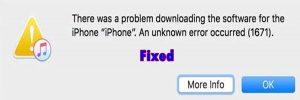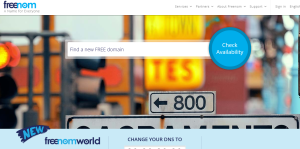This tutorial is about how to fix, how to solve and how to bypass this error of hardware malfunction call your hardware vendor for support *the system has halted* in Windows 7 operating system. And yes, if you haven’t yet encountered this error yet, this post is still helpful to you since you will never know when you will face it. And in case you encountered it already, then here is one alternative way you can try out since its the one I used and was able to solve the problem. But before we get started to the solution and fix, its important to know what causes this hardware malfunction call your hardware vendor for support *the system has halted* error.
And basing on what happened to me on my Lenovo laptop running Windows 7, all I can remember is that I put the machine in Hibernation after receiving a very urgent call which made me spend more than 8 hours not on the machine. And on coming back, all I could see when I attempted powering on my machine was the hardware malfunction call your hardware vendor for support *the system has halted* error and which I was able to solve after a series of trials and errors.
How to solve and fix hardware malfunction call your hardware vendor for support *the system has halted*
Option Number One
1. Begin by logging of your machine and restarting it.
2. Select the option to resume windows normally and see what happens.
3. if the same error pops up or your machine hangs on Windows Starting, then power it off again using the power button.
Option Number Two
1. Power on your computer and wait for the error screen.
2. Select Start up repair (recommended) over Start up Windows normally and wait.
3. You will see Windows launch a box with options “searching for errors and then attempting to repair errors”.
Upon successful repair, you will be able to use your machine once again and normally. This entire process only takes a few minutes. But in case you fail, then you will need to use a Windows repair disk and or install a fresh copy of Windows 7 operating system.
Discover more from Thekonsulthub.com
Subscribe to get the latest posts sent to your email.