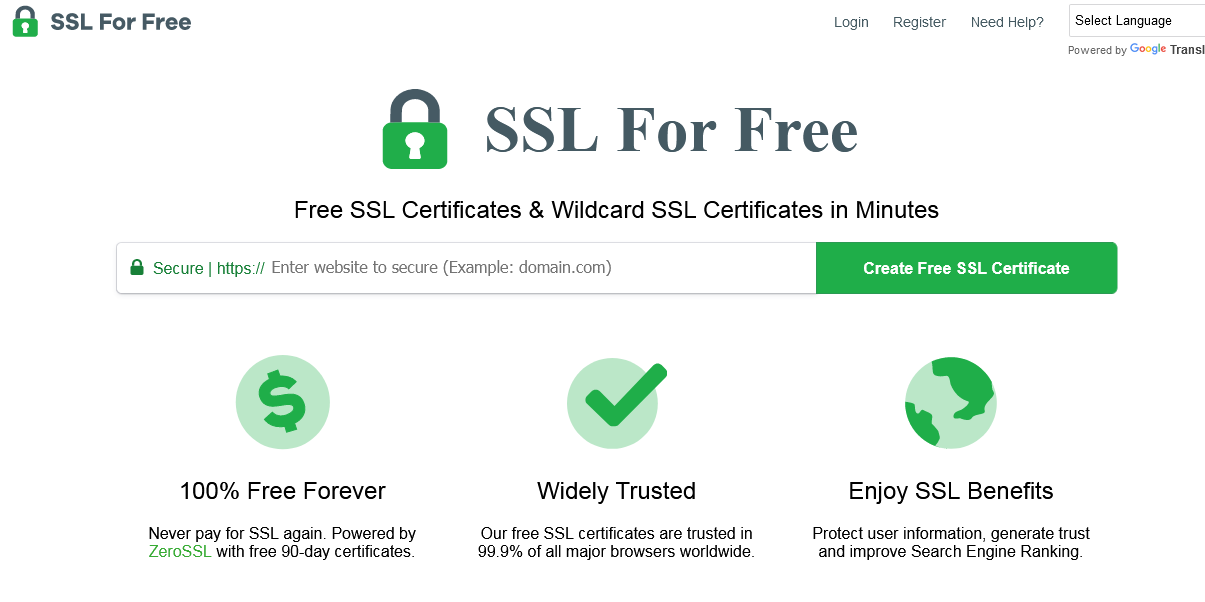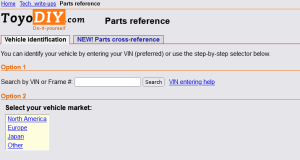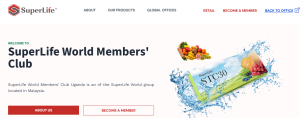If you are hosting your website on Godaddy’s Economy Linux Hosting plan, let me show you how to manually add and install a free SSL Certificate in order to have a secure and trusted site. If you are unaware, HTTPS encryption is one of the ranking factors for any site. This means that having a secure site means trust from visitors and other users.
When I signed up for the Godaddy Economy Linux Hosting plan, I had not read the plan specifications. And when I went on to read all about the hosting plan, I discovered that, unlike some hosting providers who offer free SSL to clients, this wasn’t the case with Godaddy.
That is when I came up with the idea of finding a simple way to fine-tune my website to support HTTPS to enjoy the associated benefits. I read several tutorials including on Godaddy help but somewhere, there was a step I could get past.
I went on to search for the free SSL certificate providers and found many including Lets Encrypt, Zerossl and etc, but somewhere, I could decrypt the CRT, KEY, and CA Bundles into text which was required inside my hosting under SSL/TLS.
Eventually, I was able to do so and successfully installed a free SSL certificate for my website hosted on the Godaddy Economy Linux Hosting plan. If you are looking for the same solution, follow the below procedures.
How to get a free SSL Certificate
- Visit Sslforfree.com/
- Enter your domain name
- Verify your domain using either email or DNS
- Download the SSL Certificate zip file.
How to Decode SSL Certificate
- Visit SSLChecker.com
- Click browser and upload the CA, Certificate, or Key file
- Copy extract and save on notepad for later use
How to add Free SSL Certificate on Godaddy Economy Linux Hosting
- Visit Godaddy hosting cPanel
- Click SSL/TLS
- Click manage SSL sites
- Click update certificate or install new
- Copy extracted txt files saved above and paste into matching fields
- Click Install
How to verify the installed SSL certificate
- Visit Sslforfree.com/
- Click verify installation
- Now log into WordPress
- Click General under settings
- Change WordPress and Site address from HTTP to HTTPS
- Save settings and reload the page.
You might be logged out after saving depending on your settings. Simply re-login and you will be done. Your site is secure with HTTPS courtesy of a free SSL certificate.
Discover more from Thekonsulthub.com
Subscribe to get the latest posts sent to your email.