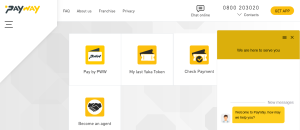This post is on how to print in black and while color only using any of the HP 15/23 printers for example the 2300 Deskjet all in one printer. And yes, if you have been wondering how you can go about it, how to omit the colored and use only black and while, reading this post will help you find the answer you have been looking for. I have tested this personally, and have proven it to be worth and working.
The other day, I purchased this All in one HP Deskjet 2300 printer, to be able use it for my business. One reason I acquired this all in one HP 1510 series printer is simple, to print, to scan and to photocopy. I am very sure you know what it means when it comes to business operations and owning such a machine. Well, after making use of it, I realized that not every document has to be printed in colored colors.
This made me wonder where the option for changing from All colors to only black and while were since I couldn’t locate them in the printer HP 1510 series 1515 settings, well as I was of a view that this printer at least had the option to do such a thing – black and while only copy. But guess what, I found the clue, and which I am sharing with you right here.
How to print in black and while only on HP 1515/2300printer
1. Open the Document you want to print in Black and white color only.
2. Click on File under menu, look out for and hit Print Setup.
3. Select your printer name from the list and hit on properties.
4. Click on Advanced and wait for Advanced Document settings.
5. Double click on Print in Grayscale, select off, High quality grayscale or Black ink only.
Basing on the fact that you only want Black and white, select Black Ink only and you would have configured your HP 1510 series 1515 all in one printer to only print with output of black and while. You may require to repeat this step on every document you wish to print in the same colors.
Discover more from Thekonsulthub.com
Subscribe to get the latest posts sent to your email.