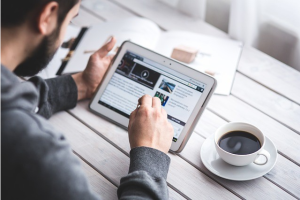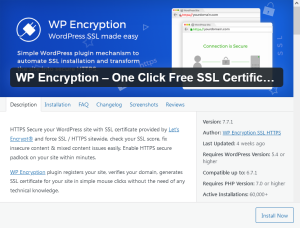This tutorial helps you fix this error “Your site could not connect to WordPress.com via HTTPS,”. If by any chance you encountered this, consider it solved for as long as you follow the simple procedures below. Jetpack is a top plugin when it comes to linking your site to WordPress and serving your site the benefits and features offered by them.
It is reported that users who employ this plugin enjoy benefits including but not limited to timely and instant stats, traffic tools, site security, professional themes, performance, apps and best of all speed for as long as one activates such settings. And now that WordPress is dominating the website and blog industry, chances are that you will likely encounter the above error since it also happened to me recently besides having been a WordPress user for more than 10 years.
Common causes of cURL error 7
Failed to connect to jetpack.wordpress.com port 443: Connection refused
- Web hosting provider
- Conflicting plugins
- Cache activation
- Faulty SSL certificates
- Misconfigured or missing SSL libraries
- Network issues
How to fix this error
Having listed the common cause of this error, I wont spend much time elaborating on the same since they are self explanatory. Instead, I will head straight away to the solution which will help you solve the above. And please note that you will need to follow each step at ago since that is the only way you will get to know the cause and which solution worked for you.
Fix 1: – Deactivate all plugins it
Sometimes, the other plugins installed on your WordPress website might be contradicting. To find this out, you will need to deactivate all of them and retry activating “Jetpack”. If it works, good for you and if it doesn’t, then try fix 2 below.
Fix 2: – Disable caching plugin and also delete cache
Oh yea, many caching plugins have been reported as being the cause of this error. While I can’t tell you that cache plugin A or B is bad, all I recommend is you to disable any cache plugin you have active and retry. If it works, lucky you but if not, then head to solution 3 below.
Fix 3: – Fix SSL certificates issues
You can do this by either installing one or configuring it rightly if you already have one. Alternatively, you can go for Cloudflare’s free SSL and see if it works. In case it fails, head on to 4 below.
Fix 4: – Contact your hosting provider
Almost 90% of websites and blogs which suffer the above error are a result of their web hosting providers having deactivated the HTTP(s) outgoing connections in Firewall options. This is common with many free web hosting services. Mine occurred when I hosted a client site on Awardspace.net free web host.
The solution to this is to either request the HTTP(s) outgoing connections in Firewall options be enabled or upgrade to a paid plan in case this isn’t supported by your current plan. Also consider using other free web hosting providers with such support.
Discover more from Thekonsulthub.com
Subscribe to get the latest posts sent to your email.